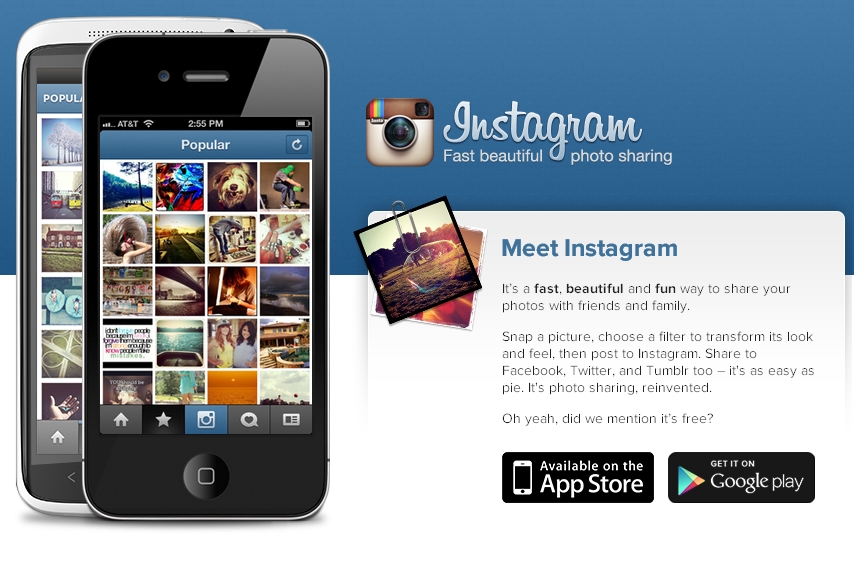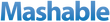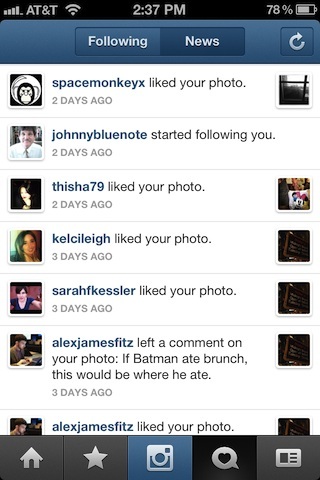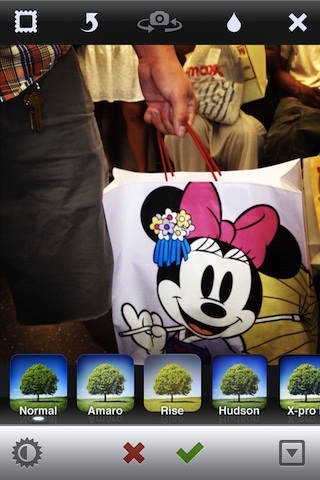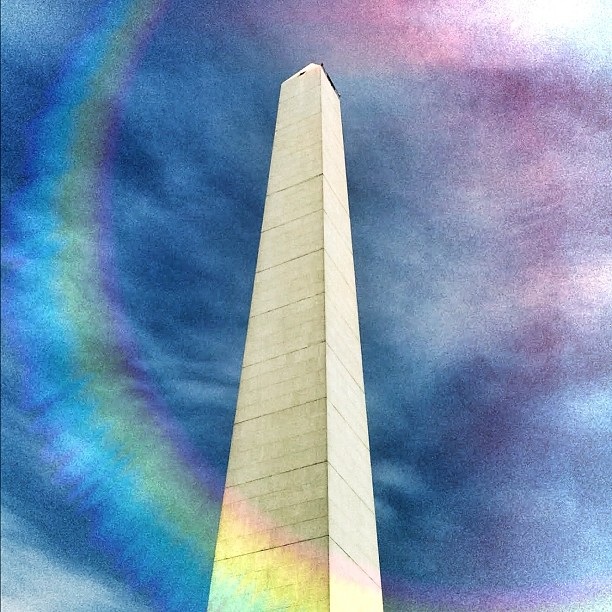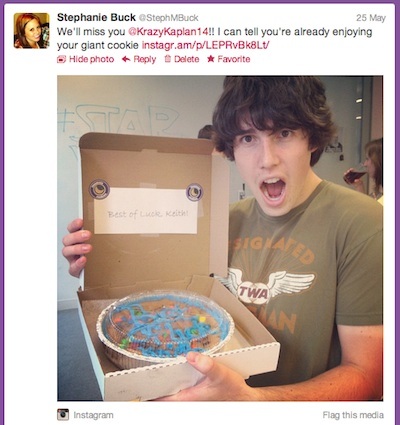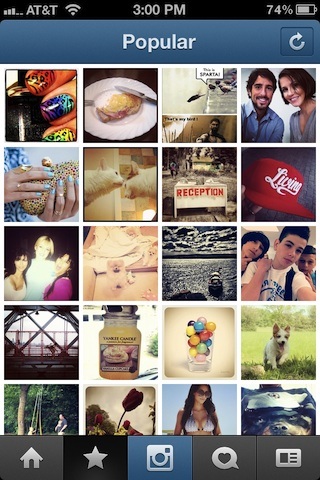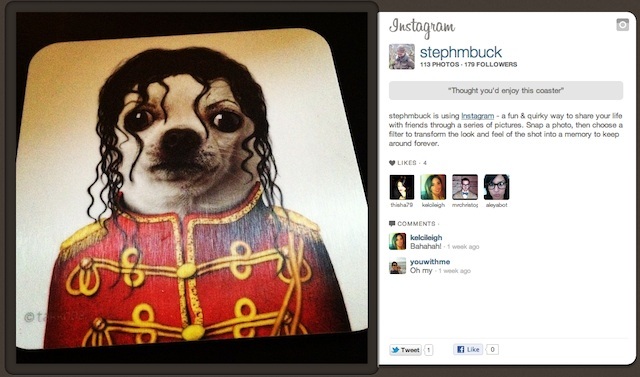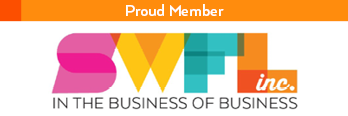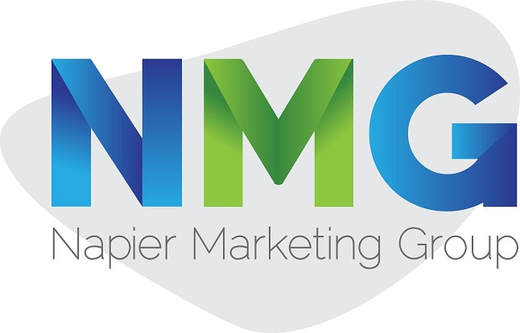Everything To Know About Instagram
It’s a fast, beautiful and fun way to share your photos with friends and family.
Snap a picture, choose a filter to transform its look and feel, then post to Instagram. Share to Facebook, Twitter, and Tumblr too – it's as easy as pie. It's photo sharing, reinvented.
Oh yeah, did we mention it’s FREE?
Snap a picture, choose a filter to transform its look and feel, then post to Instagram. Share to Facebook, Twitter, and Tumblr too – it's as easy as pie. It's photo sharing, reinvented.
Oh yeah, did we mention it’s FREE?
Instagram is a free photo sharing program launched in October 2010 that allows users to take a photo, apply a digital filter to it, and then share it on a variety of social networking services, including Instagram's own.
On Instagram you can follow people, companies, brands and celebrities. It is also possible to send or receive an email from Instagram.
A distinctive feature confines photos to a square shape, similar to Kodak Instamatic and Polaroid images, in contrast to the 4:3 aspect ratio typically used by mobile device cameras.
Facebook acquired Instagram in April for $1 billion. Although we’ve only just begun to witness Facebook’s plans for the photo sharing app, the social giant recently launched its own filter-friendly photo app, dubbed Facebook Camera.
On Instagram you can follow people, companies, brands and celebrities. It is also possible to send or receive an email from Instagram.
A distinctive feature confines photos to a square shape, similar to Kodak Instamatic and Polaroid images, in contrast to the 4:3 aspect ratio typically used by mobile device cameras.
Facebook acquired Instagram in April for $1 billion. Although we’ve only just begun to witness Facebook’s plans for the photo sharing app, the social giant recently launched its own filter-friendly photo app, dubbed Facebook Camera.
The Beginner’s Guide to Instagram
Even if you don’t use Instagram, we’re guessing you’ve encountered an Instagram image somewhere on the web — even if you didn’t realize it.
Instagram’s calling card is the photo filter, a digital layer that, when added to a standard photo, gives it the appearance of professional editing. Some filters enhance the colors in a photo, while other dull the light to a soft glow for an aged, vintage appearance.
But while Instagram’s filters revolutionized mobile photo editing, they’re only a portion of the appeal. The mobile app boasts over 50 million users, despite only living in iOS and Android devices. Instagram launched on Android just this year — it quickly earned 5 million downloads in six days.
Its success caught the eye of the most valuable social network in the world. Facebook acquired Instagram in April for $1 billion. Although we’ve only just begun to witness Facebook’s plans for the photo sharing app, the social giant recently launched its own filter-friendly photo app, dubbed Facebook Camera.
Instagram has surely come a long way, business-wise, since co-founders Kevin Systrom and Mike Krieger introduced the app in 2010. But on the whole, the app has remained simple, straightforward and social since its inception.
We’re here to share the Instagram basics, whether you’re new to the network or need some additional tips. Better hurry, though — Instagram has undergone such changes in the past few months, who knows what else is in store.
Instagram’s calling card is the photo filter, a digital layer that, when added to a standard photo, gives it the appearance of professional editing. Some filters enhance the colors in a photo, while other dull the light to a soft glow for an aged, vintage appearance.
But while Instagram’s filters revolutionized mobile photo editing, they’re only a portion of the appeal. The mobile app boasts over 50 million users, despite only living in iOS and Android devices. Instagram launched on Android just this year — it quickly earned 5 million downloads in six days.
Its success caught the eye of the most valuable social network in the world. Facebook acquired Instagram in April for $1 billion. Although we’ve only just begun to witness Facebook’s plans for the photo sharing app, the social giant recently launched its own filter-friendly photo app, dubbed Facebook Camera.
Instagram has surely come a long way, business-wise, since co-founders Kevin Systrom and Mike Krieger introduced the app in 2010. But on the whole, the app has remained simple, straightforward and social since its inception.
We’re here to share the Instagram basics, whether you’re new to the network or need some additional tips. Better hurry, though — Instagram has undergone such changes in the past few months, who knows what else is in store.
1. Register / Setup
Instagram has always been an almost exclusively mobile platform. Therefore, you must download the iPhone or Android app to your device in order to register an Instagram account.
Instagram accounts are public by default, but you may elect to create a private account. In that case, only users who you approve may follow you and view your photos. Head to your profile tab and scroll down to “Privacy.” There, you may select to make photos private.
Once registered, change your profile picture and edit your profile information, which includes a brief 150-character bio and a website. You may also edit profile information here.
Instagram has always been an almost exclusively mobile platform. Therefore, you must download the iPhone or Android app to your device in order to register an Instagram account.
Instagram accounts are public by default, but you may elect to create a private account. In that case, only users who you approve may follow you and view your photos. Head to your profile tab and scroll down to “Privacy.” There, you may select to make photos private.
Once registered, change your profile picture and edit your profile information, which includes a brief 150-character bio and a website. You may also edit profile information here.
|
2. Notifications
ince Instagram doesn’t have a web-hosted feed of photos, you’ll be doing most of your browsing on mobile. For that reason, you may choose to enrich your mobile experience by setting up push notifications. Depending on your level of comfort, enable the following push notifications:
|
To control the notifications on your iOS device, exit the Instagram app and access the Settings location. From there, find Instagram in the Notification Center and configure your app preferences.
Android Instagram users must change notification settings from the app itself. Head to Settings > Edit Profile > Push Notifications.
If you choose not to enable external notifications, Instagram will still keep you apprised of your account activity in-app. New user and comment notifications appear in the News section of the app (see above-left), which you can access via the navigation panel — the icon looks like a speech bubble with a heart in it.
Android Instagram users must change notification settings from the app itself. Head to Settings > Edit Profile > Push Notifications.
If you choose not to enable external notifications, Instagram will still keep you apprised of your account activity in-app. New user and comment notifications appear in the News section of the app (see above-left), which you can access via the navigation panel — the icon looks like a speech bubble with a heart in it.
3. Connect to Social
Again, because Instagram is a relatively isolated social app that lives inherently on mobile, it’s important to connect social accounts to get the most out of the experience. You may choose to link Instagram to your Twitter, Facebook, Foursquare, Tumblr, Flickr, Mixi and Weibo accounts (the last two apply only to iPhone users in Japan and China, respectively).
To connect social accounts, head to the Profile Tab > Edit Sharing Settings, then choose the network you wish to connect.
Each time you upload a photo to Instagram, you’ll have the option to share to each of the social networks you’ve enabled, or to none. If you choose to share to no social networks, the photo will post only to Instagram, viewable only by those users who follow you on the app. (More on social sharing later.)
Here are some examples of how Instagram has affected, and in some cases, revolutionized social media:
4. Add a Photo
The bread and butter of Instagram is, obviously, sharing photos. Before you explore much else, I suggest you test it out.
Click the blue camera button in the center of your Instagram navigation panel. By default, Instagram activates your device’s camera, so you may either choose to snap a picture then and there, or choose a picture already saved to your phone. If you choose the latter, click the double-square button on the lower-left of the screen.
If you choose a photo from your camera roll, keep in mind that Instagram sizes photos to perfect squares. Therefore, if you select a photo that was originally taken horizontally (landscape), you’ll have to crop some portions of the image — either that, or live with the default black border.
Again, because Instagram is a relatively isolated social app that lives inherently on mobile, it’s important to connect social accounts to get the most out of the experience. You may choose to link Instagram to your Twitter, Facebook, Foursquare, Tumblr, Flickr, Mixi and Weibo accounts (the last two apply only to iPhone users in Japan and China, respectively).
To connect social accounts, head to the Profile Tab > Edit Sharing Settings, then choose the network you wish to connect.
Each time you upload a photo to Instagram, you’ll have the option to share to each of the social networks you’ve enabled, or to none. If you choose to share to no social networks, the photo will post only to Instagram, viewable only by those users who follow you on the app. (More on social sharing later.)
Here are some examples of how Instagram has affected, and in some cases, revolutionized social media:
4. Add a Photo
The bread and butter of Instagram is, obviously, sharing photos. Before you explore much else, I suggest you test it out.
Click the blue camera button in the center of your Instagram navigation panel. By default, Instagram activates your device’s camera, so you may either choose to snap a picture then and there, or choose a picture already saved to your phone. If you choose the latter, click the double-square button on the lower-left of the screen.
If you choose a photo from your camera roll, keep in mind that Instagram sizes photos to perfect squares. Therefore, if you select a photo that was originally taken horizontally (landscape), you’ll have to crop some portions of the image — either that, or live with the default black border.
|
5. Filters / Borders
Once you’ve either taken or selected a photo, a set of tree icons appears beneath the image. These are the 17 famous Instagram filters which add different pre-determined layers to your photos, and give the effect that you’ve altered or professionally edited them. Many filters add “vintage” effects, which have certainly pleased many a hipster. |
Scroll through the filters and experiment with the best one for that particular image. You’ll soon find that certain filters work well with specific types of photos, whether outdoor panoramas, personal portraits, odd perspectives, intense colors, etc.
Each filter also has its own associated border. For instance, the Earlybird filter adds rounded edges to your photo, and Kelvin adds a rough, sandpapery frame. You may, however, choose to forego borders altogether by tapping the square “frame” on the upper-left of the edit screen.
Check out these photos, which all take full advantage of Instagram filters:
Each filter also has its own associated border. For instance, the Earlybird filter adds rounded edges to your photo, and Kelvin adds a rough, sandpapery frame. You may, however, choose to forego borders altogether by tapping the square “frame” on the upper-left of the edit screen.
Check out these photos, which all take full advantage of Instagram filters:
Click Any Image To See The Slideshow & Read The Article
|
6. Tilt-Shift
Another celebrated editing option on Instagram, tilt-shift allows you to selectively focus certain planes of the photo, almost as if you were using a special DSLR lens. Tilt-shift gives the appearance of an altered depth of field, which can make smartphone snaps look stunning when used wisely. Experiment with the tilt-shift feature by tapping the button above the photo that looks like a water droplet. |
From there, choose either the horizontal bar or the circle. The bar adds a thin field of focus across your image, which you may tap and move up and down, or two-finger tap and swivel to rotate. Or move the circle tilt-shift across your photo for a more focused effect.
You’ll find that tilt-shift elevates many photos to a professional (and sometimes artistic) standard. But other times, tilt-shift can seem out of place. Use your best judgment and artistic know-how to determine the effect you’re looking for.
Here’s why Android users got excited:
You’ll find that tilt-shift elevates many photos to a professional (and sometimes artistic) standard. But other times, tilt-shift can seem out of place. Use your best judgment and artistic know-how to determine the effect you’re looking for.
Here’s why Android users got excited:
7. Other Options
Before saving your photo, test a few other edit options. Tap the sun icon on the lower-left of the edit screen to apply the Lux effect — essentially, an auto-enhance button that enriches the colors in your image.
Additionally, the curved arrow to the right of the frame option rotates your image, and the next camera icon flips your camera front-facing so you can take a picture of yourself.
Before saving your photo, test a few other edit options. Tap the sun icon on the lower-left of the edit screen to apply the Lux effect — essentially, an auto-enhance button that enriches the colors in your image.
Additionally, the curved arrow to the right of the frame option rotates your image, and the next camera icon flips your camera front-facing so you can take a picture of yourself.
|
8. Share
Once your photo is ready to go, click the green checkmark. This brings you to the social sharing screen. If you wish, add a caption explaining what you’ve photographed, an anecdote, or really anything your social networks would enjoy. Feel free to add category hashtags and @mention people, especially if you plan to share via Twitter. The caption will be the text of the tweet, and the app will file hashtags and @mentions accordingly. If you’ve enabled location services, you even have the option to tag where you took the photo. Then, depending on what networks you’ve linked to Instagram, toggle the accounts to share across those platforms. |
The way your photo appears when posted depends on the style of the social network to which you post. For instance, if you share to Twitter (see left), Instagram tweets a link to your photo, along with the text you choose as the caption. Instagram photos appear natively on Twitter.com, which means you don’t even have to click the link to view someone’s photo — you may simply expand the tweet to view directly. When sharing to Facebook, your Instagram photo will appear in the news feed with the attached caption.
You may also choose to retroactively share the Instagram photos you’ve already posted. Head to your profile, then select a photo. To share, click the icon on the lower-right of the screen — it has three dots. Choose the “Share post” option and select one of your networks. Or choose “copy URL” to share manually.
At this time, you may only share another user’s photo if A) you use iOS 5.0, and B) you tweet the photo. Android users do not have this feature. Follow the steps to enable this capability here.
Browse some great Instagram photos here:
At this time, you may only share another user’s photo if A) you use iOS 5.0, and B) you tweet the photo. Android users do not have this feature. Follow the steps to enable this capability here.
Browse some great Instagram photos here:
|
9. Follow Users
Now you’re ready to find users to follow. Chances are many of your social media friends are already using Instagram, and on top of that, a bunch of celebrities are, too. Head to your profile tab and select “Find Friends.” You may search for friends who have connected their Facebook and Twitter accounts to Instagram, or you may input your phone’s contact list to generate further connections. Or search by name, username or tag (e.g. “#skydiving”). |
Finally, Instagram does a great job curating suggested users and trending photos. Head to the Popular page (see right), denoted by the star on your navigation panel, and peruse photos that strike your fancy.
Once you’ve followed some users, you’ll begin to see their photos appear in your news feed, accessed by tapping the icon that looks like a house on the left side of the navigation panel. Alongside user photos, you’ll see people who have liked or commented on the photo. Add your own two cents!
Learn more about interesting Instagramers to follow here:
Once you’ve followed some users, you’ll begin to see their photos appear in your news feed, accessed by tapping the icon that looks like a house on the left side of the navigation panel. Alongside user photos, you’ll see people who have liked or commented on the photo. Add your own two cents!
Learn more about interesting Instagramers to follow here:
|
10. Getting Around the Web Barrier
As you’ve probably surmised by now, Instagram’s web presence is quite prohibitive. It relies on social integration for navigation, sharing and discovery, however clunky the process may be. In its Help Center, Instagram admits, “While we’re still developing our web presence at instagram.com, we encourage you to check out third-party sites that have been created using the official Instagram API.” It highlights sites like Webstagram, Flipboard and Prinstagram for viewing photos on the web and printing photos off the web, among others. Many users wish they could access their Instagram news feeds on the web, similar to Facebook. It stands that we’ll likely see a bit more web integration now that Facebook owns Instagram, but for now, Facebook’s focus is primarily mobile. Instagram may have to wait. Until then, enjoy the app and get filtering! |
In addition to Instgram’s suggested third-party apps, give these a go:
|