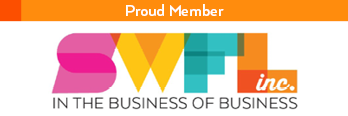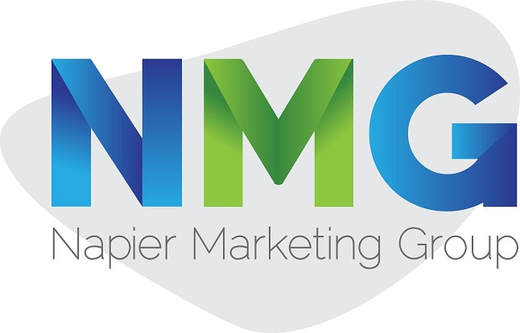Mac Duplicate Files- Find and Remove them with these Maxims
Apple MacBooks are costly but come with limited SSD space. The users have a barebone option of optimizing storage on their macOS. Now that you’re a user with the habit of downloading many copies of the same file, the Mac storage space is sure to bloat up. The experts suggest removing them to create room for new app installations and new-fangled downloads. Yet, finding and removing duplicate files on Mac gets daunting.
Whether your Mac is running low on Disk Space or you’re a user who likes organizing things- getting rid of the accumulating duplicate files is necessary. Whether these files are apps, installations, music, videos, photos, they deserve your keen attention. Removing duplicate files helps to organize the existing files. It also supports backs to cloud storage or external drives. Can’t wait to discover duplicate files and get rid of them for a smooth-running Mac? Well, these maxims are sure to let you dwell in tranquility:
Whether your Mac is running low on Disk Space or you’re a user who likes organizing things- getting rid of the accumulating duplicate files is necessary. Whether these files are apps, installations, music, videos, photos, they deserve your keen attention. Removing duplicate files helps to organize the existing files. It also supports backs to cloud storage or external drives. Can’t wait to discover duplicate files and get rid of them for a smooth-running Mac? Well, these maxims are sure to let you dwell in tranquility:
Discover Duplicate Files Manually:
The process to find and get rid of duplicate files is not a simple task, especially when you decide to do that without using a Duplicate File Finder. But, if you’re wondering how to find them on your own, then following some steps can ease your process:
The list will enable you to have a glimpse of the clone files. You can also focus on the name and size. This process is daunting and slow. Thus, if you do not want to spend time on this, you can make use of a Duplicate File Finder app to remove the duplicates and organize your files and folders!
- Click open the Finder Window.
- Visit the Apple menu> File> New Smart Folder
- On the top right corner, click on the Plus button, and then select the Search parameters. These categorizations can be Kind, Name, Date, File Type, and others.
- Clicking on Others will display parameters to search and sort files.
The list will enable you to have a glimpse of the clone files. You can also focus on the name and size. This process is daunting and slow. Thus, if you do not want to spend time on this, you can make use of a Duplicate File Finder app to remove the duplicates and organize your files and folders!
Clean duplicates in iTunes Library:
Many Mac users are unaware of the iTunes feature of showing duplicate items. iTunes cleanup feature saves time that goes into cleaning duplicates like songs and albums. All you’ve to do is:
- Open the iTunes app.
- Click on the View Tab.
- You’ll see an option that says, “Show Duplicate Items."
- Clicking on this option, you’ll be able to delete the files much easier.
Locate Duplicates in Finder:
Another easy way of searching for duplicate items is by locating these in the Finder. Ensure double-checking the file name, size, and its kind before embarking upon the deletion process. You can always open and look up their content in case of uncertainty.
- Open the new Finder window.
- Use * symbol in the search field, which finds its location in the top-right corner.
- Ensure displaying the Size and Kind columns.
- Go to the View> Show View options, in case you don’t see them.
- You can sort the results by size, after which you’ll see large duplicate files.
Zip, Zap, Zoom
Having Duplicate files on Mac is annoying but inevitable. But, cleaning up is the key to having a smooth-performing Mac. Thanks to time-saving ways, you’ll be in a position to get rid of those duplicates either by using Apple’s built-in features or through some third-party apps. Also, ensure cross-checking these files so you don’t delete the wrong files because the action is irreversible.