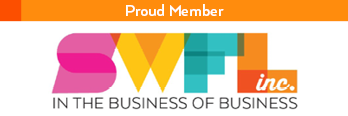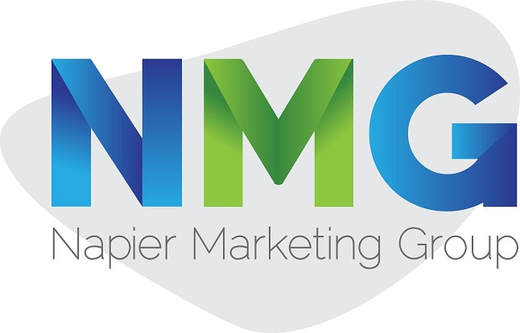CHECKLIST-How to set up an SSL Certificate on your website or server
How Do You Set Up An SSL? - Intro 3
Trust is everything. If you want to drive conversions and increase sales, customers need to trust that your website is safe — that any information they provide will be properly handled and securely transmitted from their web browser to your e-commerce store. Ready to boost revenue and enhance consumer trust? Start with SSL.
SSL?
The acronym stands for secure sockets layer and describes a way for information to move from web browsers to your website without risking eavesdropping or interception. Websites that have enabled SSL protocols receive the “https” designation in their address bar, indicating they’re more secure than traditional http addresses. Once you’ve implemented SSL, you’re allowed to use the familiar “green lock” symbol, which lets users know that the site is protected.
It’s also a good idea to display this lock symbol in multiple places. While it appears in the address bar, not all customers notice the icon — so it’s worth advertising the security of SSL on the front page of your site along with all data collection and payment pages.
If you have no idea of which SSL is the best option for your business then, there are multiple types of SSL certificate like multi-domain SSL, wildcard SSL certificate, single domain SSL, etc.
What’s the Process?
Without getting too deep into the technical details, SSL works by encrypting any data sent to or from your website. Encryption makes information look like garbled nonsense, meaning that even if hackers can see what’s being transmitted it’s completely unusable without the necessary “key.”
That’s the fundamental idea behind SSL: Lock and unlocking data using a purpose-built pair of keys. Companies make an application to what’s known as a certificate authority (CA), which in turn generates two keys, one public and one private. Your web server provides the public key to any customer transmitting data and encrypts everything they send. The private key, meanwhile, is never seen by anyone expect your company, and is the only way to decode information scrambled by the public key. This keeps all data secure and provides customers critical peace of mind when transmitting payment or personal information.
Want to learn more about how to obtain, install and activate an SSL for your company website? Start with this step-by-step checklist.
SSL?
The acronym stands for secure sockets layer and describes a way for information to move from web browsers to your website without risking eavesdropping or interception. Websites that have enabled SSL protocols receive the “https” designation in their address bar, indicating they’re more secure than traditional http addresses. Once you’ve implemented SSL, you’re allowed to use the familiar “green lock” symbol, which lets users know that the site is protected.
It’s also a good idea to display this lock symbol in multiple places. While it appears in the address bar, not all customers notice the icon — so it’s worth advertising the security of SSL on the front page of your site along with all data collection and payment pages.
If you have no idea of which SSL is the best option for your business then, there are multiple types of SSL certificate like multi-domain SSL, wildcard SSL certificate, single domain SSL, etc.
What’s the Process?
Without getting too deep into the technical details, SSL works by encrypting any data sent to or from your website. Encryption makes information look like garbled nonsense, meaning that even if hackers can see what’s being transmitted it’s completely unusable without the necessary “key.”
That’s the fundamental idea behind SSL: Lock and unlocking data using a purpose-built pair of keys. Companies make an application to what’s known as a certificate authority (CA), which in turn generates two keys, one public and one private. Your web server provides the public key to any customer transmitting data and encrypts everything they send. The private key, meanwhile, is never seen by anyone expect your company, and is the only way to decode information scrambled by the public key. This keeps all data secure and provides customers critical peace of mind when transmitting payment or personal information.
Want to learn more about how to obtain, install and activate an SSL for your company website? Start with this step-by-step checklist.
|
Author Bio:
TJ Waldorf is responsible for leading the operations and execution of the Inside Sales team for SingleHop. TJ brings over 8 years of web hosting and e-commerce industry experience to the SingleHop team and has a passion for delivering an unparalleled customer experience. |